¶ Introduction
A 22 IDEX that will not start usually points to either (1) an open (blown) fuse preventing mains power from reaching the electronics, or (2) a corrupted micro‑SD card that holds the firmware and file system the controller needs to boot.
This guide walks you through diagnosing both scenarios, replacing or resetting what’s needed, and getting the printer back online.
¶ Tools & Materials
| Purpose | Item |
|---|---|
| Electrical checks | Multimeter with continuity/beep mode |
| Fuse replacement | 15A fuses (×2) |
| SD‑card work | Micro‑SD card reader & computer with Internet access |
| Firmware | Download links provided below |
| Misc. | Needle‑nose pliers or fuse puller, anti‑static wrist strap (recommended) |
Safety: Always disconnect mains power and wait at least 60 seconds before opening the electronics bay. Capacitors can hold charge briefly after unplugging.
¶ Step 1 — Check the Main Fuses
- Unplug the printer from the wall.
- Locate the two fuses on the mainboard (Figure 1).

- Test each fuse
- Continuity test: Place multimeter probes on both ends. A continuous beep = good; silence = open.
- Visual check (backup method): Remove the fuse and inspect the filament wire for breaks or dark spots.
- Replace any blown fuse with an identical 15A.
- Re‑apply power and try to start the printer.
- If it powers on now, you’re done.
- If it still stays dark, continue to Step 2.
¶ Step 2 — Recover a Corrupted SD Card & Reload Firmware
¶ 2.1 Identify the Problem
If you eject the printer’s micro‑SD card and on the micro‑SD card see no files or only random characters, the file system is corrupted and the controller cannot boot.
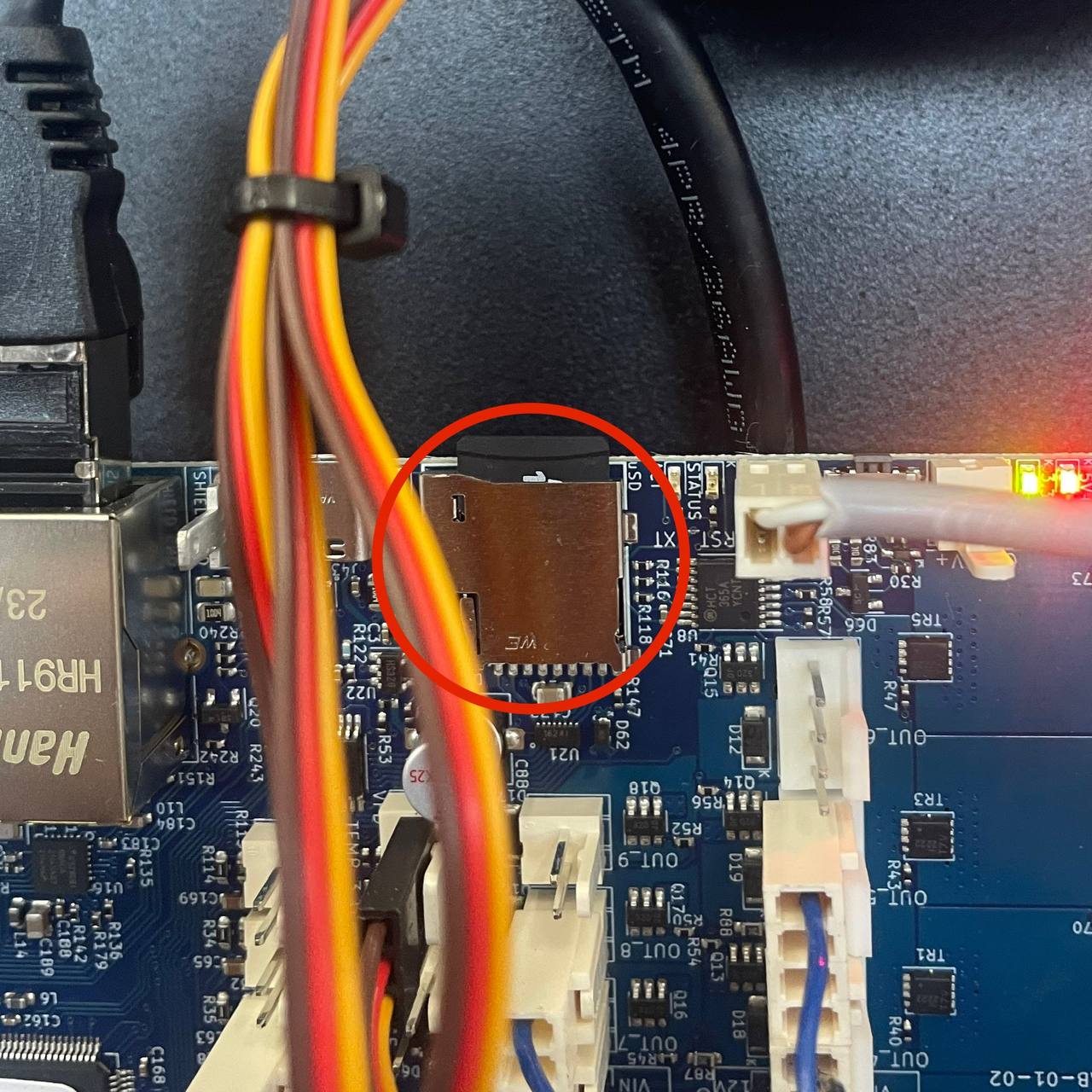
¶ 2.2 Back Up What You Can
- Insert the SD card into your computer.
- Copy any visible files/folders to a safe location.
Tip: Create a backup folder!
¶ 2.3 Re‑format the Card
- Open your OS’s formatting tool.
- Select FAT32.
¶ 2.4 Download the Correct Firmware Package
Each link contains the full SD‑card file tree including the required system folders:
V3 Newer — shipped after Nov 2024
V3 Older — shipped before Nov 2024
V2 (Newer/Upgraded) (4 endstops)
V2 (Standard) (2 endstops)
V1
- Extract the ZIP.
- Copy all extracted folders (including
user) to the freshly formatted SD card. (sys, filaments, user, macros, gcodes, firmware, www)
¶ 2.5 Re‑insert & Boot
- Safely eject the SD card from the computer.
- Insert it into the printer’s SD slot.
- Plug in the printer.
- Reboot & Access‑Point mode:
- After reinserting the card, the printer restarts in the factory configuration.
- Because no network is configured yet, it boots into Wi‑Fi Access‑Point mode broadcasting an SSID named
22IDEX. - Connect to that network from your computer or phone to open the web UI.
¶ 2.6 Restore Network & Calibration
-
Configure networking — follow the wiki section on Network Modes (V3) to join your local Wi‑Fi or Ethernet.
-
Version Check:
Go to the
Machine-Specifictab and verify that the firmware version forDuet 3 MB6HC,Duet Expansion EXP3HC, andDuet Web Controlare up to date and match each other.System` tab.
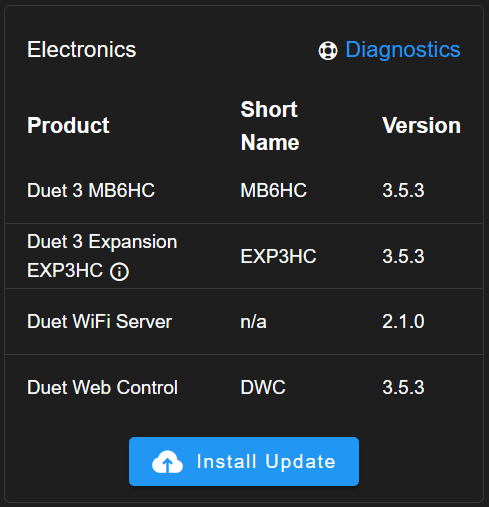
- If there are version mismatches:
- To update the Expansion Board, go to the
Systemtab.- In the dropdown menu, navigate to
Firmware Directory.
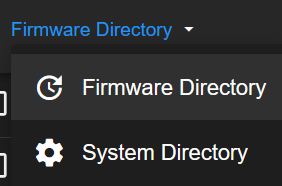
- Right-click on the file named
Duet3Firmware_EXP3HCand selectInstall Firmware File
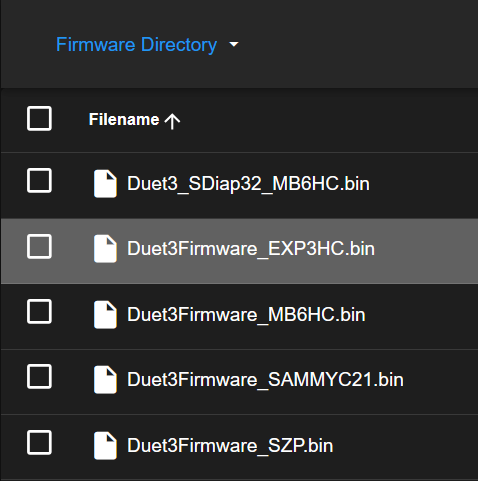
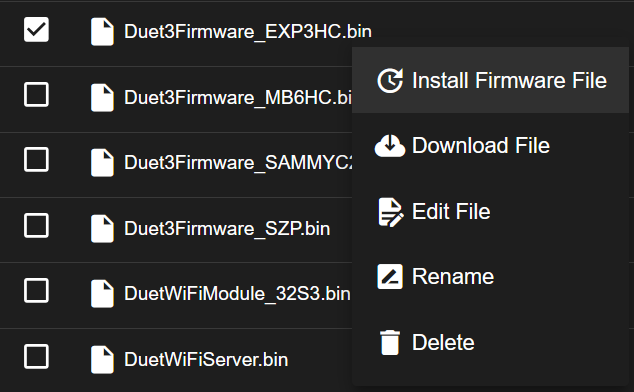
- In the dropdown menu, navigate to
- To update Web Control, simply refresh the page.
- To update the Expansion Board, go to the
- If there are version mismatches:
-
Z‑Probe pickup angle & position — see Z‑Probe Calibration.
-
Run Auto‑Calibration — launch the routine described in Auto‑Calibration (V3).
¶ 2.7 Flash Mainboard Firmware
In the web UI console, send: M997 S0:1
- The printer erases and flashes the firmware in the mainboard’s MCU.
- It reboots automatically when the update completes.