¶ Introduction
We are committed to continuously improving our machines based on user requirements and feedback. Our goal is to provide the best performance and user experience, integrating the latest features to make your machine even more accurate, faster, easier to use, and even more capable of producing strong, reliable parts.
There are two firmware versions: one for older V3 models and one for newer ones.
It's Critical to install the correct firmware. Using the wrong version can cause printer malfunctions or even damage.
¶ Firmware Update Methods
There are two ways to update the firmware on your Vision Miner 22 IDEX 3D printer:
- Automatic Firmware Update: This involves using the web interface, where the machine automatically installs the necessary files.
- Manual Firmware Update: This involves using an SD card to replace old files with the new ones.
In both cases you'll need to download last version of Firmvare first.
¶ Automatic Firmware Update
¶ Video Guide
Change Log: Link
Download Firmware:
Upload Firmware to the Printer:
- Go to the machine’s web interface.
- Navigate to the
Machine-Specifictab. - Select
Install Updateand choose the downloaded ZIP archive.
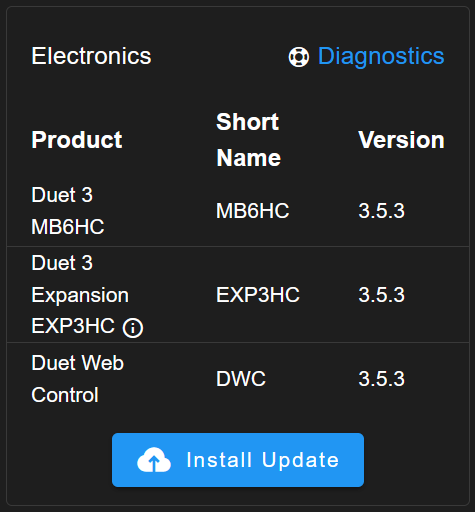
- Wait for the files to transfer.
Confirm Update:
- Once the files have transferred, you will receive an update notification.
- Confirm the update, and the machine will automatically run the update and restart.
Complete the Update:
- After the machine restarts, return to the machine’s web interface.
- Go to
Dashboard > Macros > System > Settings > Firmware. - Click
Delete Old Filesto remove all unnecessary files from the previous firmware.
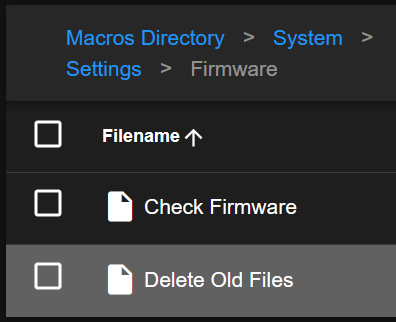
- Refresh the Web Page to access updated Web Interface.
- Once this is done, your machine is ready for use.
¶ Manual Firmware Update
¶ Video Guide
Preparation:
- Power off your machine and carefully eject the SD card.
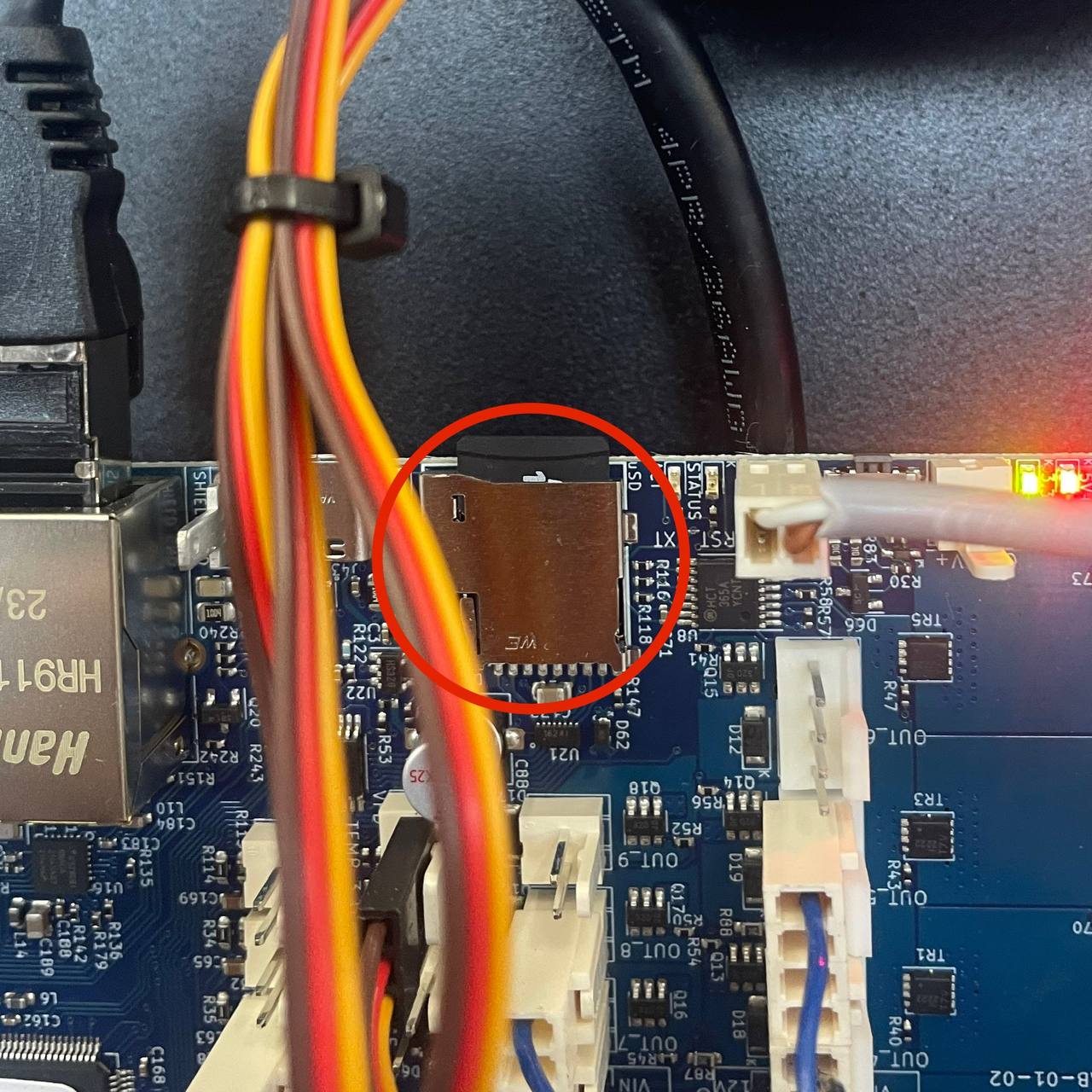
- Create a backup of the current contents as a safety measure.
- Download the latest firmware: (Change Log Link)
- Unzip the files.
Transfer Machine-Specific Files:
- Drag and drop all the folders from the downloaded file to your SD card, replacing all existing folders except the
userfolder.
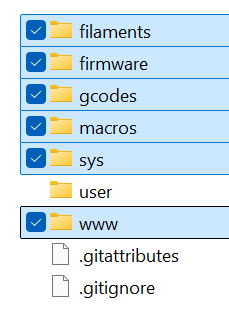
- The
userfolder contains your machine settings and calibrations, so it should not be updated.
Insert SD Card and Power On:
- Safely insert the SD card back into the mainboard.
- Power on your machine.
Update Mainboard Firmware:
- Go to the Web Interface and open the console.
- Run the command
M997 S0:1and hit enter to perform the update. - Reconnect to your machine through the Web Interface, and the update is complete.
¶ Manual Firmware Reflash (Emergency Fallback)
Prerequisites:
- You have already attempted the recovery steps outlined in the Printer Doesn’t Turn On guide.
- You have contacted Vision Miner Support for assistance, as recommended before attempting this procedure.
¶ Step-by-Step Instructions
The specific steps for manually reflashing the firmware using the BOSSA utility are detailed in the following guide:
Follow the instructions in the linked guide carefully.